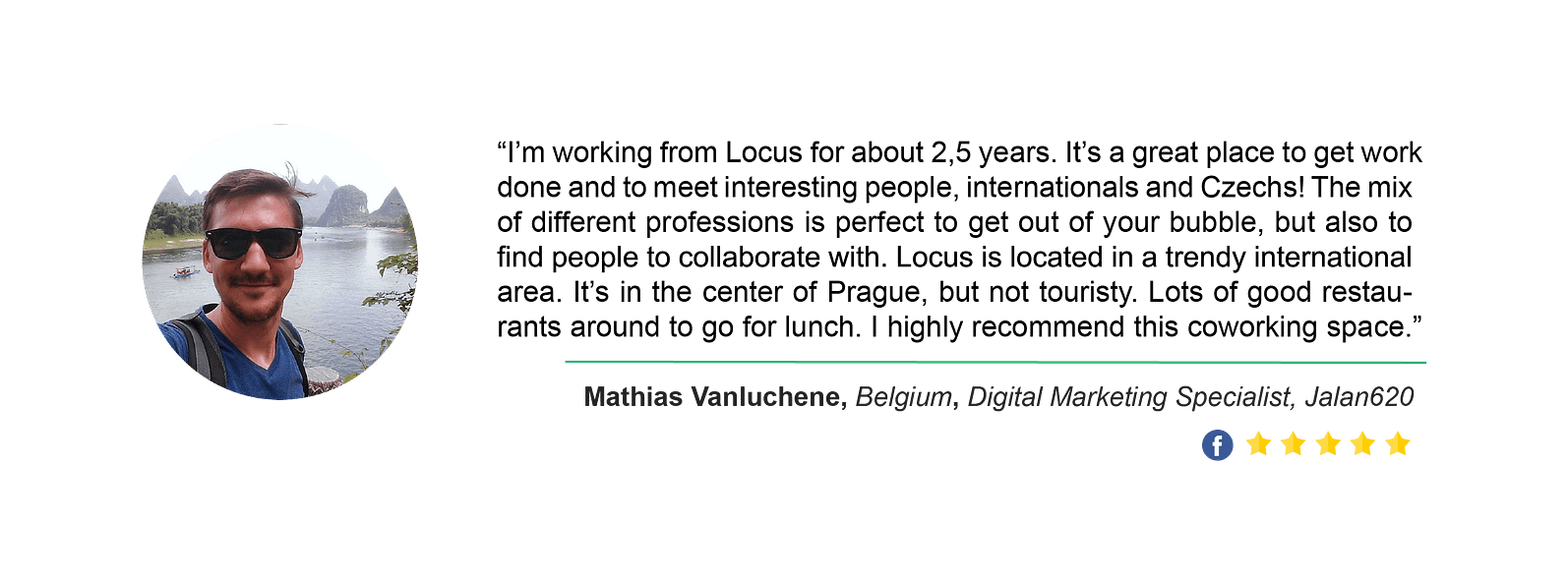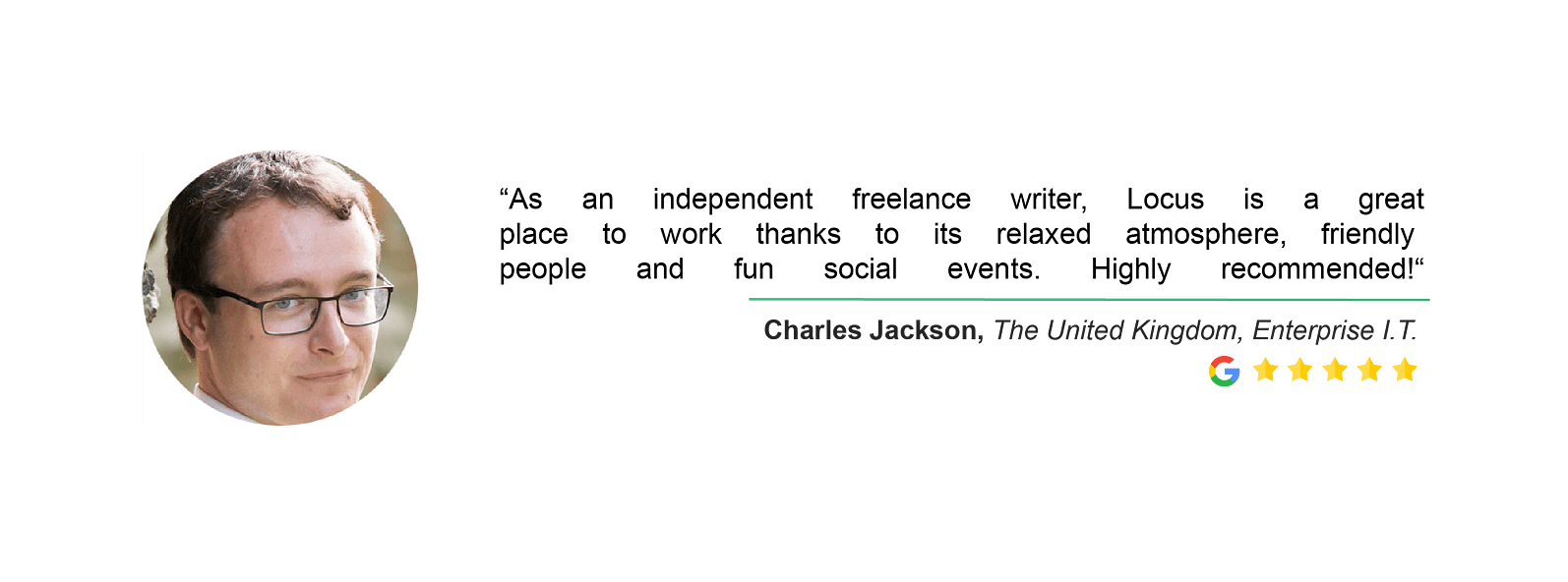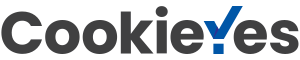- Log in to your Google Calendar: calendar.google.com. (Make sure you’re logged in using the google account email address you gave to Locus.)
- In the left margin next to “Other Calendars”, click the “+” icon.
- Click the option, “Subscribe to calendar”.
- To add the 10-person meeting room, paste the following email address:
locusworkspace.com_clfhrqshb4ic8v9n27mjc2q2os@group.calendar.google.com - To add the 4-person meeting room, paste the following email address:
locusworkspace.com_656p4mq9jc4jglt8fhdcvbrqa4@group.calendar.google.com
Pricing
- Each membership comes with a certain number of free hours per calendar month, after which you need to pay.
- Check the description of your membership type on the website to see how many hours come with your membership.
- When not reserved by someone else, you can also use the meeting room for up to ½ hour at a time without a reservation (and thus without using your free hours or having to pay). See the sign on each meeting room door for details.
- After using your free hours, you get member prices for the meeting room, billed in 1/2 hour increments, rounded up to the nearest half hour.
Important Information for New Google Calendar Users
- You MUST CHANGE FROM YOUR DEFAULT GOOGLE CALENDAR TO THE APPROPRIATE MEETING ROOM CALENDAR when you create the event! By default, Google uses your personal calendar when you create an event. That calendar will NOT reserve the meeting room and will NOT be visible to anyone but you. After you create the event, you need to click on “edit event” and go to the “Calendar” field and choose the appropriate Meeting Room Calendar or the meeting room will not be reserved for you.
- Make sure you DON’T delete or change existing meeting room reservations, unless they’re your own. These reservations are not just on your calendar, they’re shared across all Locus members, so deleting the reservation on your calendar deletes it for everyone else, too.
- If you don’t like seeing all the meeting room reservations on your Google Calendar, you can uncheck those calendars in the left margin and they won’t be displayed.
- Be sure the meeting room is free during the entire time of your desired reservation. These calendars are meant to block double bookings, but it doesn’t always work, so we rely on members to be careful about this.
Check with a Community Manager if you need help setting up the reservation or to make sure it was done correctly.